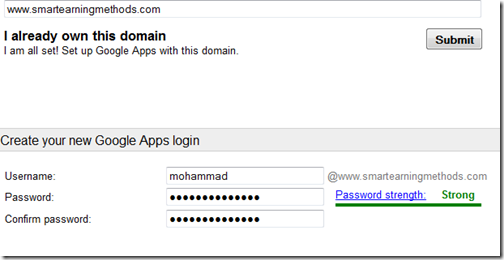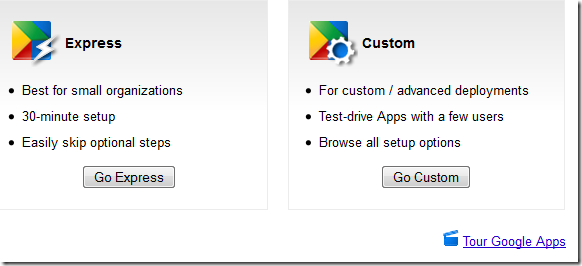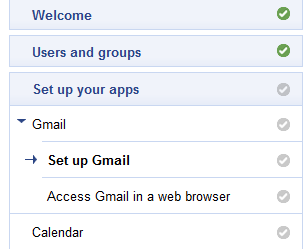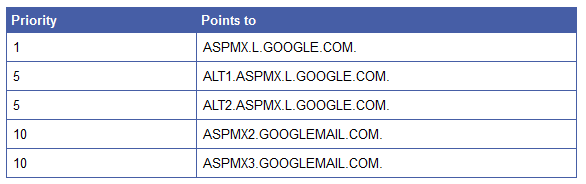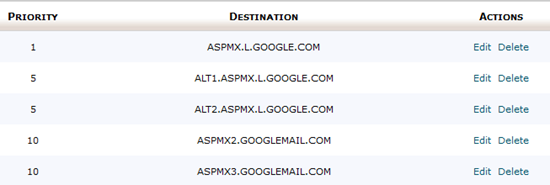How to Hide the Partitions?
 |
| By Crack001.com |
- Just click on start>run type gpedit.msc
- Now navigate through user configuration> administrative templates > windows components> windows explorer
- Double click on “Hide these specified drives in My Computer” modify it accordingly.
- Then just below you will find another option “Prevent access to drives from My Computer”, double click on this option and modify it accordingly.
- To make it visible again select "disable" by double clicking on the “Hide these specified drives in My Computer” option.
WARNING:
Don't try to experiment with other options in gpedit.msc if you don't know, what exactly your doing. Just have some patience and follow my tutorials regularly, i am going to tell you everything that is configurable in windows [and those also which you thought before, "Seems not possible to change ;-)" ].
***anyways if you having any problem to apply this trick, comment me. You will be helped.Don't try to experiment with other options in gpedit.msc if you don't know, what exactly your doing. Just have some patience and follow my tutorials regularly, i am going to tell you everything that is configurable in windows [and those also which you thought before, "Seems not possible to change ;-)" ].
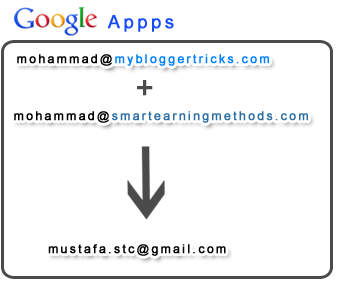 One of the very first things that any web owner likes to do after purchasing a domain is setting up a branded Email address ending with the domain name. Blogger users who purchase a domain often find it difficult to set the MX records in their webhosting account, thus they don't bother using a branded email address. If your website address is www.example.com then your branded email Id would look like yourname@example.com. You will be able to access it using the address mail.example.com. The best thing about todays' tutorial is that we wont be using inefficient webmail services like roundcube, squirrelmail or horde that you often find in your
One of the very first things that any web owner likes to do after purchasing a domain is setting up a branded Email address ending with the domain name. Blogger users who purchase a domain often find it difficult to set the MX records in their webhosting account, thus they don't bother using a branded email address. If your website address is www.example.com then your branded email Id would look like yourname@example.com. You will be able to access it using the address mail.example.com. The best thing about todays' tutorial is that we wont be using inefficient webmail services like roundcube, squirrelmail or horde that you often find in your